You can create a report for any set of stories within your subscription. You can use our reports to create a listing of stories, or to give a summary of stories and how you are responding to them.
You might find it useful to see some examples.
Reports are very useful if you want to print or share a number of stories, because you can export the report to Word, Excel or PDF format. That makes it very easy to email your report to colleagues.
To create a report you follow three steps:
- Filter your stories to include the ones you want
- Choose the report type you want to see
- Preview the report, then export it to the format you want
How to create your report: step-by-step
Filter your stories
- Log in to your subscription
- Ensure you are in subscriber view, not public view (you can see this indicated at the top of the page)
- Click on "search" to go to the search page
- Without any filters applied, the search page will list all the stories in your subscription. If this is what you want in your report, you can move to "Choose your report"
- If you want to narrow the set of stories in your report, you can add filters to your search (detailed help is available).
- You can type a service, specialty, tag or population area into the "add a search term" box to add it to your filters
- You can add date, criticality, story progress or story source filters to your search using the "Additional search options" area.
- Remember to add each filter you set so it shows in "Your current search"
Choose your report
- Once you are happy with the search filters you have set, you are ready to choose a report
- Click "Save my search as..." below the additional search options area
- A number of options to save your search will appear. Select "Report"
- Select a report from the list of available reports. You can see a short description of a report by selecting it from the list
Preview and export your report
- When you have chosen the report you want, click "View or export"
- Your report will open in a new window/tab so that you can preview it
- Preview your report and check it includes just the stories you wanted
- If you need to change the report
- Close the preview window/tab
- Below the report selection area, click "Back to search results"
- Add or remove search filters, then move to "Choose your report" above, and continue
- Once you are happy with your report preview, you can export it. Click the icon which looks like a floppy disk on the report toolbar, and select Word, Excel, or PDF to export and save your report.
- Now you can open the file you saved to edit, print, or email it.
(Optionally) Schedule your report
If you like, you can have your report delivered to you, and colleagues, on a regular basis - for example, weekly or monthly. The report will always show the most up to date information.
More about how to schedule your report.